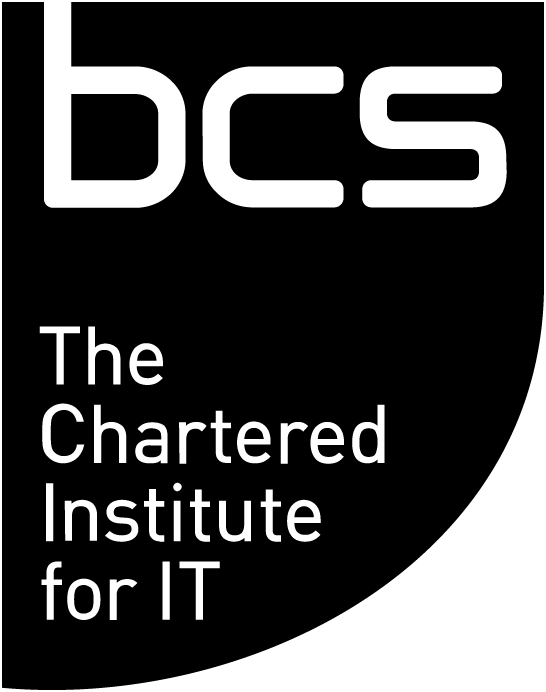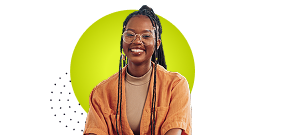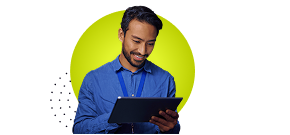Tech products: the good, bad and ugly
To get a feel for the lived experience of neurodivergent and disabled people in their tech careers we also asked for specifics, asking responders to give us one or two examples of good and bad tech products. These answers ranged from product-specific to underlying design principles.
Good principles
- An online site for completing job applications (specific to that employer) where the user can choose the colour scheme and size of font. Boxes expand as you type and there is the option to create a PDF of the application. Also you can save it and return to it later. (Not a tech product but illustrative).
- Any visually mapping tool to create visual representation of linked concepts and data, like Apple Watch/Health/Mindfulness. I appreciate reminders to breathe and get up from my desk more than most dictation software, ergonomic keyboards, mice and trackballs, laptop support frames.
- Mobile phones generally have better sound than landlines, noise cancelling headphones are useful, and low tech but a baseball cap helps me focus
Useful products
- Read/Write: this is a piece of software that overlays your computer screen and allows you to have colour filters on your screen if black on white backgrounds trigger episodes/headaches or are difficult for someone to read. It also has a built-in screen reader and magnifier as well as a highlighting tool which then exports all highlighted text into a Word document at the click of a button. It's an absolute game changer for someone who is neurodivergent and disabled.
- Azure DevOps
- Brave Browser
- ClaroRead
- Jabra 80 headphones
- Confluence, Outlook, GitMind, GitHub,
- GMail in particular and GSuite in general - they have a good user interface
- ZoomText Magnification Reader
- gov.uk website
- Grammarly, Natural Speech
- Linux command line
- Lucid, quick to learn and get results for workshops, process maps and solution designs
- Microsoft 365, Windows 11, Fusion/Jaws
- Microsoft Office Miro Mind Mapping Tool etc
- Plantronics USB headset has digital electronics in pod on cable, not near ears - it’s lightweight, and can be positioned to couple with hearing aids without falling off. Microphone boom works left handed and doesn't auto-mute when repositioned as required
- ReadPlease is a great, free screen reader
- ClaroView just does what I need and nothing else, providing a slight tint to the screen to help me from losing my place in long text
- Shokz bone conduction headphones
- The Userway accessibility widget on websites is great for helping make websites more accessible for me
Bad experiences
- An online banking app where tabbing gives unexpected results, there are places where you have to use a mouse to activate a field, and when entering specified characters from your password the user selects the character from a drop down list in which the font and size make it difficult to distinguish between I, j and l
- Almost everything else to do with Microsoft. MS Office products were fairly well established but a lot of the functionality has been lost with the move to online versions. I dislike the way little things cannot be customised, like you can't manually alter column width in Sharepoint
- All of the Google suite
- Apple Mac
- Any 'smart' phone
- Anything by Adobe
- Dictation software
- Dragon — it is always suggested as an answer to dyslexic spelling issues, however it takes forever to train it for the IT/Sy vocab
- Excel, Workday
- Facebook — they delight in moving things and hiding them, it's hard to figure out, and using the platform I found to be at best pointless, and at worst harmful
- For a bad example, just about any UK government website - I just don't understand how to navigate these sites - they always seem way too complex and I can never find what I'm looking for without so much trial and error.
- I struggle with MS Teams as it is not very logical or intuitive and loses settings when you shut pc down
- In secure areas of a building that need to be opened with a fob on one side and a mushroom exit button on the other, it can often be difficult for disabled people to either hold up their fob to the reader, or have the strength to press the exit button. A touch pad at a more accessible level (that is clearly labelled) would be much more beneficial for people like me.
- Jabra Bluetooth wireless headset. Can't couple to telecoil on hearing aids as digital signal causes interference.
- Juicemo
- Legacy applications... the code is often messy and poor to navigate.
- Lengthy, word heavy, academic style papers that use word count and complexity to give a false sense of intelligence, rather than seek primarily to be understood by the audience
- Microsoft planner & to-do. Two duplicate products that don't integrate very well at all.
- Microsoft Teams; Madcap Flare; SharePoint; Alexa/Cortana
- Resistive touchscreens - typically encountered at certain railway stations and banks. I have arthritis. My wrist doesn't bend and my fingers are deformed, curled downwards and inwards towards my palm. I can type on a keyboard flat on a desk but trying to repeatedly and accurately jab small target areas on a resistive touch screen at close to a 90 degree angle to me is never fun and always painful. Capacitive touch screens are easier. I can tap them with part of the side of my finger and that's totally fine for operating it.
- Mice. Almost all mice (including gaming, ergonomic mice, and trackerballs) become very uncomfortable after a very short period of time because I have very limited wrist movement and deformed fingers. This is a lot less of an issue than it used to be, but have to say I struggle to scroll with the trackpad on my current laptop (MacBook Air).
- SPM — now known as Cúram™ by Merative — is terrible for disabled users.
- Teams. Creates a greater sense of online presenteeism.
- Windows